Faizel Patel, Radio Islam – 10-12-2019
If you have an Android phone, the Google Play Store features apps which allows you to purchase additional content or services within the app.
Examples of these ‘in-app’ purchases include additional functionality, not included in the free version of the app and virtual coins, power-ups, character costumes and levels within a game.
Parents have learnt the hard way that their kids can run up a fortune in credit card charges on in-app purchases, if left unsupervised with a smartphone or tablet.
Alcatel takes you through the steps you can take to avoid accidental or unwanted in-app purchases on your Android device:
Turn on authentication
Authentication means certain information, like a password or a fingerprint, must be entered on your device to make a purchase. Thus, if you sometimes let your child use your phone, he or she will not be able to make in-app purchases without your permission:
- Open the Google Play Store app
- Tap Menu and then Settings
- Tap Require authentication for purchase
- Choose a setting
- Follow the on-screen instructions
If your device supports fingerprint authentication, you can approve Google Play purchases with a fingerprint scan. Turn on Fingerprint authentication in settings.
To change authentication settings, you will need your Google password. You can choose between the following authentication settings:
- For all purchases through Google Play: The user must provide authentication for every digital content purchase through Google Play on your device, including in-app purchases.
- Every 30 minutes: Once you authenticate for a purchase, you will not need to provide authentication for digital content you buy for the next half an hour.
- Never: Authentication is not required for any purchases. This setting isn’t recommended, even if you never share your phone with a child. Even adults can sometimes make a mistake or purchase on impulse!
As a parent in an Android family group, you can require your children to get your permission for purchasing or downloading content on Google Play.
- Visit the Google Play My Account page from your computer
- Click Family Group
- Click a family member’s name
- Select All content, All paid content, Only in-app purchases, or No approval required
Users should also note that your experience with setting up in-app purchase restrictions may differ, depending on the Android smartphone you use.


![[LISTEN] New Rules to have an Impact on e-Bike Owners](https://archives.radioislam.org.za/wp-content/uploads/2020/06/eBike.jpg)

![[LISTEN] Kasi Mobile Wants to Connect SA with First Township-Based Mobile Network Provider](https://archives.radioislam.org.za/wp-content/uploads/2020/06/Kasi-Mobile.jpg)

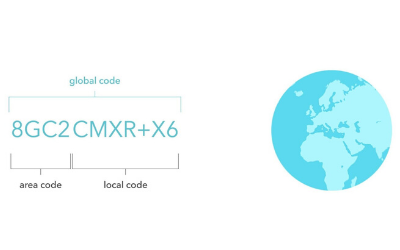
0 Comments